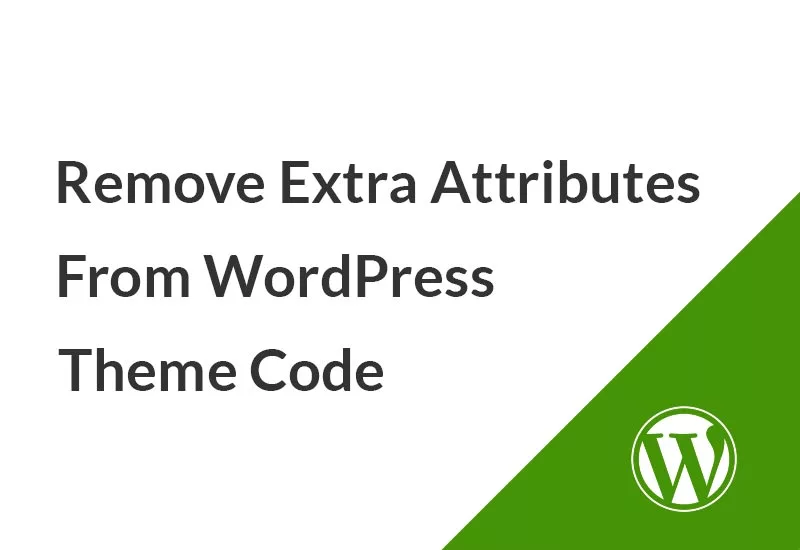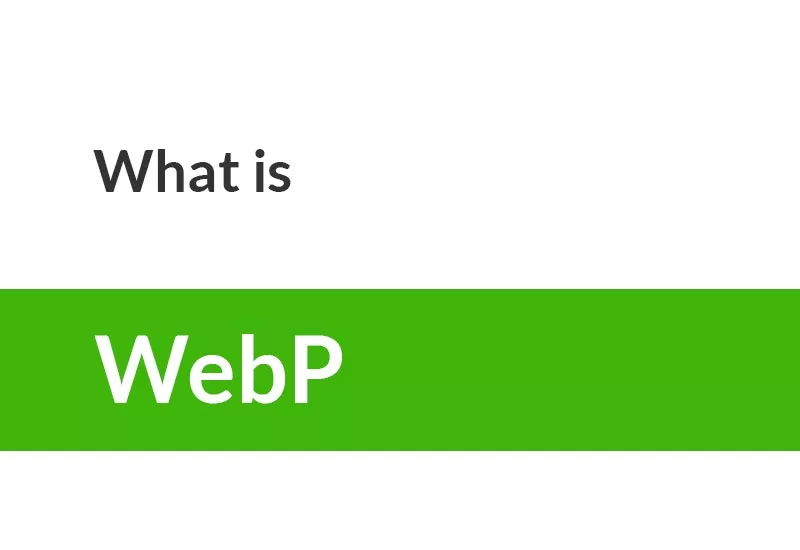Backing up valuable information is a necessity for every website and system. But, what about backing up your WordPress website? In This tutorial, we are going to discuss how to back up WordPress websites with plugins and without plugins manually and restore the backup.
Most web hosting companies perform regular system backups. However, these backup systems cannot be trusted 100%. You certainly don’t want to wait until disaster strikes to find out if it’s reliable.
You will have more peace of mind if you do regular site backups yourself. For this purpose, in this article, we will introduce a number of WordPress site backup plugins and some technics to back up a WordPress without plugins.
Method 1: Backup WordPress website from a host (CPanel or DirectAdmin)
Every host has its own backup system, this system backup the whole host. But sometimes backup and restore from hosts can be confusing especially for beginners. To do the task use Backup Wizard in Cpanel and Create/Restore Backups in AdminDirect
Method 2: How to backup WordPress website manually without a plugin
A WordPress website consists of two parts for backup, that is, for this purpose, only these two parts need to be backed up. The first one is a database (usually MySQL) and the second one consists of a set of files located on the web server.
To make a backup of the files on the server, just back up the / wp-content / folder, which contains your theme, plugins, and upload files. To do that, you should zip the folder and download it to your computer.
Some plugins back up the database and files, and some plugins do both. Keep in mind that you need both a backup, the database, and the /wp-content/ folder to access all of your site’s data.
Method 3: Best WordPress backup plugins
Now we will check the plugins and how to back up them from the WordPress website.
Backup Guard

You can perform backup, recovery, and even migration from the site. It is also possible to download a backup copy to keep on your system. The professional version of this plugin allows you to schedule backups and connect to various cloud storage services.
Backup: Backup database and system files. You can even choose which ones to back up.
WP-DBManager
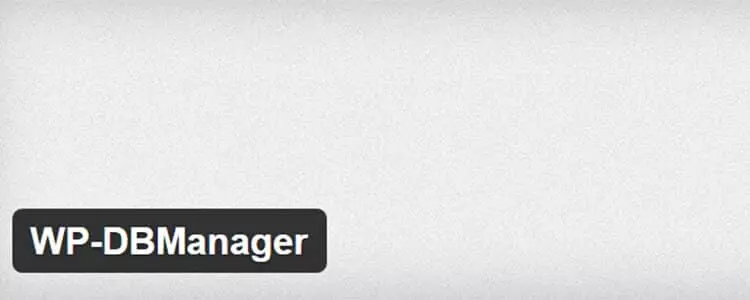
Scheduling a regular backup of the WordPress database and sending it to you via email and storing it on the web server is one of the tasks of this plugin. Restore backup with just a few clicks. Also, you can schedule automatic database optimization and repair.
Backup: Database only
WP Time Capsule

The WP Time Capsule plugin performs incremental backups of only changed files instead of spending time and resources to fully back up the website every time. It also gives you the ability to schedule backups and connect to Dropbox, Amazon S3, and Google Drive.
Backup: WordPress database and files
WPBackItUp
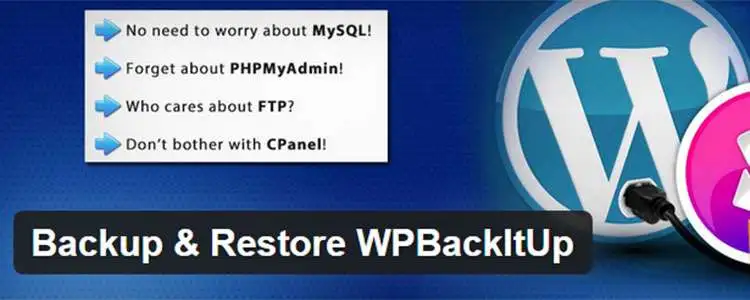
Using the WPBackItUp backup plugin, you can back up your entire WordPress site with just one click. This plugin places the backup in a .zip file stored on your web server, and backup status notifications are sent via email.
Backup: WordPress database and system files
UpdraftPlus

The features of this plugin include automatic or manual backup of your entire site on a web server, several cloud services, e-mail, or even an FTP server. Data recovery from the backup file is done directly from within WordPress itself. The files created by this plugin can also be downloaded from the site.
Backup: database and system files (you can specify which files to backup)
WP Database Backup

One of the features of this WordPress plugin can be a backup of your site’s database in the cloud, email, or FTP. The ability to delete specific database tables is included.
Backup: Database only
BackWPup

With this plugin, you can schedule full automatic backups for your site and store them in the cloud. Backups can be compressed in .zip, .tar, tar.gz or tar.bz2 formats. BackWPup also checks, repairs, and optimizes your database.
Backup: database and system files
BackUpWordPress
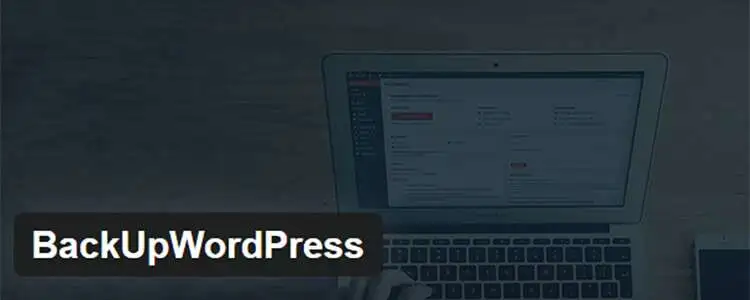
The simplicity of this plugin has made it unnecessary to set up. Back up your entire site on a schedule and optionally email the archives to you. Backups run even on low-quality web hosting accounts.
Backup: database and system files (you can choose which files to backup)
Revisr

If you use a Git repository like GitHub or BitBucket, Revisr will back up your entire site to whatever service you choose.
Backup: database and system files
How to restore a WordPress backup
Every method has its own restore system. Every host and plugin has its own restore options. To restore read the documentation.
But if you backed up the WordPress manually, simply you can upload “wp-content” to your server and import the database from phpMyAdmin.
Final about how to backup WordPress website
We introduced here 3 methods for backing up a WordPress website. The first one is the way if you want to avoid more plugins and use less but you have to do it by yourself. If your website is changing every hour, it is not the best solution because if you need to restore the WordPress backup, you will lose new data.
For the second one, we recommend using “BackWPup”. This plugin is free and easy to use.