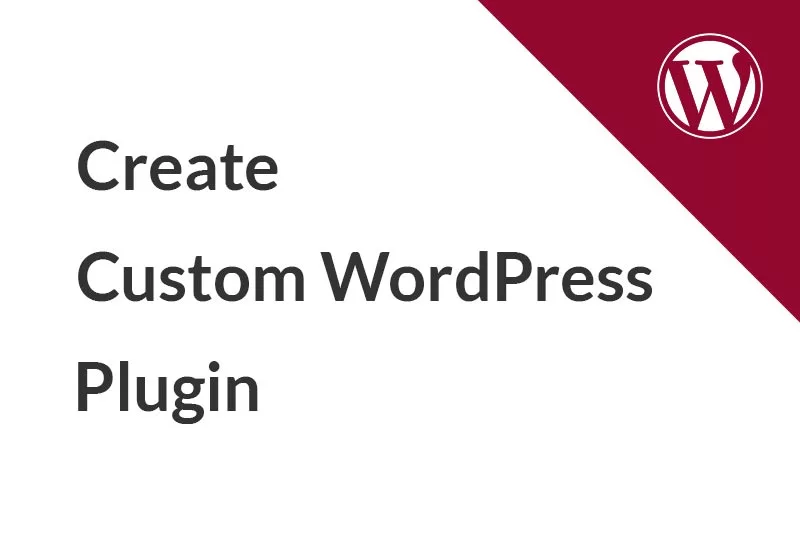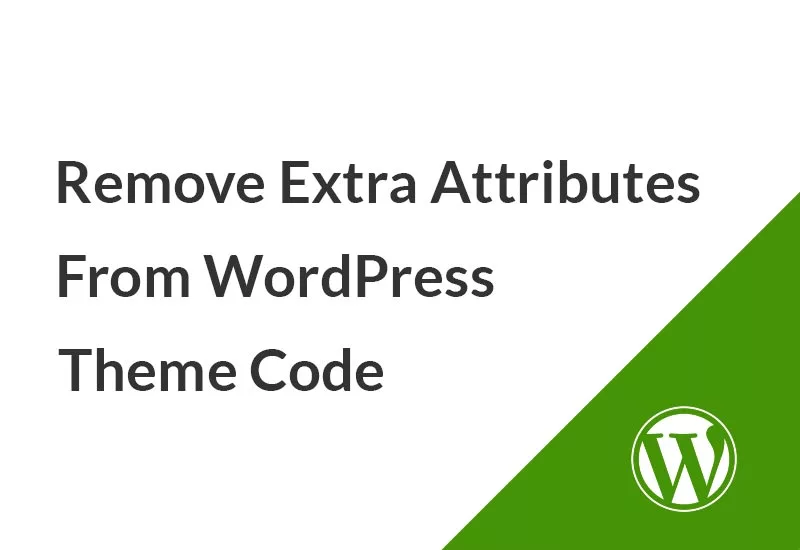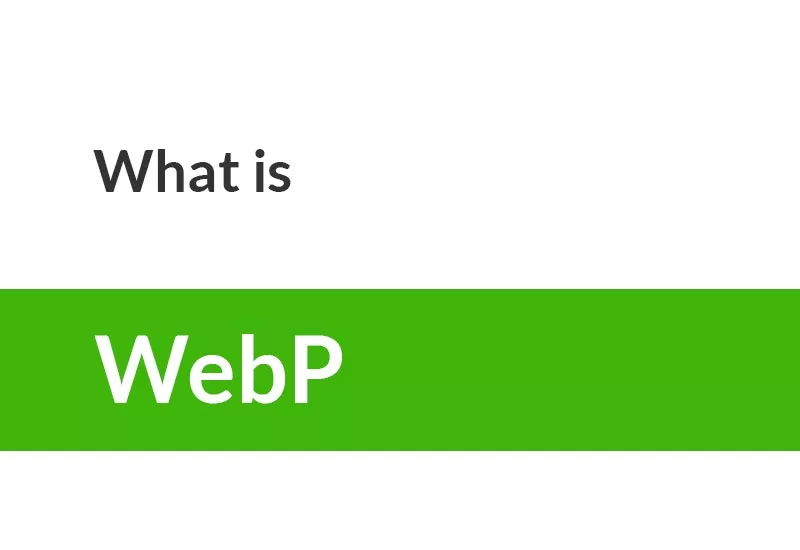WordPress plugins contain PHP codes and scripts that can change the core and layout of your WordPress website. While themes only change the look of your website. You can create your own WordPress custom plugin to change the way a website works. The development of the custom plugin can actually use WordPress and PHP codes sometimes MySQL database and others to add more features to your WordPress site than what is provided by WordPress core. Creating a custom WordPress plugin is a subject for WordPress developers where you can add everything from a simple message or a marketplace to your site with plugins like WooCommerce. We will start with an example of the basics of WordPress plugin development step by step in this tutorial. You will learn how to create a custom WordPress plugin from scratch with an example and its functions and hooks, even developing a plugin with a database.
These handy tools let you add all kinds of features to your WordPress site in seconds. Sometimes you can’t find the best plugins that meet your needs or you may simply want to try your hand at developing your own solution.
Plugins add extra functionality to your WordPress site over and above what comes with WordPress core. Everything from a booking calendar or animated slider to a full-featured learning management system or online marketplace — you can add them all to your site with plugins. However, you might be wondering how to create your own WordPress plugin and what is the custom WordPress plugin development road map.
In this article, we’ll show you how to create and develop your first basic WordPress custom plugin.
What is a WordPress plugin?
WordPress is used in over one-third of all websites on the internet. A major factor in the success of WordPress is its open-source nature. This means the source code of the core software, plugins, and themes are available for anyone to work with and modify even optimization and security plugins.
A WordPress plugin is a standalone set of code that enhances and extends the functionality of WordPress. These plugins are created by different developers all around the world and are developed and designed for a variety of purposes.
By using any combination of PHP, HTML, CSS, JavaScript/jQuery, React JS, or any other web programming language, a plugin can add new features to any part of your WordPress website, including the Admin Control Panel.
You can modify the default behavior of WordPress, or remove unwanted behavior completely. Plugins allow you to easily customize and personalize WordPress to fit your needs.
For instance, you’ll find plugins for adding social media, share buttons, newsletter signup forms, popups, custom shortcodes, and turning WordPress into an e-commerce site.
The basics of a WordPress plugin
Plugins are external features that you can add to your WordPress website to increase the functionality of your site. The programming language of WP plugins is PHP and WP uses MySQL database. If you want to create a plugin with integration with the database, you should know MySQL.
1. How to install a WordPress plugin
There are thousands of free and premium plugins available for WordPress in the market. In this step-by-step guide, we will show you how to install a WordPress plugin.
1.1. How to install a WordPress plugin using a inner WordPress plugin search engine
The easiest way of installing a WordPress plugin is to use the plugin search. The only downside of this option is that a plugin must be in the WordPress plugin directory which is limited to only free plugins.
Go to the Plugins > Add New page inside your WordPress admin area.
Find the plugin by typing the plugin name or the functionality you are looking for in the search box.
Find your plugin in the plugins list and click the “Install Now” button. After this, you’ll notice the “Install Now” button will change to the “Activate” button. Activate the plugin by clicking the “Activate” button.
1.2. How to install a WordPress plugin using the WordPress admin plugin upload
Paid WordPress plugins are not listed in the WordPress plugin directory. These plugins cannot be installed using the above method.
To install these plugins, you need to download the plugin from the source (which will be a zip file). Next, you need to go to the WordPress admin area and visit Plugins > Add New page.
After adding click on the “Upload Plugin” button at the top of the page.
This will reveal the plugin upload form. Here you need to click on the “Choose File” button and select the plugin file you downloaded.
After you have selected the file, you need to click on the “Install Now” button. After installation, you need to click on the “Activate Plugin” link to start using the plugin.
1.3. How to install a WordPress plugin manually using FTP
In some rare cases, your WordPress hosting provider may have file restrictions that could limit your ability to install a plugin from the admin area.
It is your best choice to install the plugin manually using FTP.
First, you will need to download the plugin’s source file (it will be a zip file).
Open the FTP client on your computer and connect to your website using the login credentials provided by your web host. After the connection, you need to go to the /wp-content/plugins/ folder on your website.
Next, upload the zip file you downloaded to the folder on your web server and extract it.
After uploading the file, you need to visit the WordPress admin area and click on the Plugins link in the admin menu. You’ll see your plugin successfully installed on the plugins page.
You need to click on the Activate link below the plugin to start using it.
How to create a custom WordPress plugin from scratch
Fortunately, WordPress makes custom plugin development easy. Writing your own WordPress plugin is not that difficult if you are a web developer with basic PHP skills. It’s not so hard to learn how to create a basic plugin for your WordPress website.
A plugin is a simple program, a set of functions, that adds a specific set of features and services that can execute in different sections of your WordPress site.
We recommend you search the internet to see if there is a solution to your problem or not. If there isn’t you can begin to develop your own plugin.
Types of WordPress Plugins
Plugins can carry out lots of tasks. What they all have in common is that they add extra functionality to your site. Types of WordPress plugins include:
- site maintenance plugins: for things like security, performance, or backups
- marketing and sales plugins: for things like SEO, social media, or eCommerce
- content plugins: custom post types, widgets, Shortcodes and etc.
- API plugins: that work with the WordPress REST API or pull in external content from services like Google Maps
- community plugins: that add social networking features
The basics of a custom WordPress plugin development
You can create your custom WordPress plugin in three steps.
- Create a folder and name it to your desired name for your plugin
- Create a PHP file inside the folder and name it whatever you want
- Insert the below code into the PHP file
/**
* Plugin Name: YOUR PLUGIN NAME
*/- Zip the folder to .zip format
- Install the plugin using the WordPress admin plugin upload
How to create a custom WordPress plugin from scratch?
In this section, you are going to create a simple plugin with an example for your WordPress website.
1. Prepare basics
Before starting the development of your custom plugin, it is helpful to understand best practices for plugins so your code can be high quality right from the start. Starting to create a plugin from scratch in WordPress needs some more development effort but you will learn the basics of a custom plugin in this tutorial.
To develop a custom WordPress plugin navigate to the /wp-content/plugins/ of your site in the web service (CPanel or DirectAdmin).
Create a new folder and name it hs-example.

Next, you’ll need to create a PHP file to add to this folder. Go to the hs-example folder and create an example.php file. Remember to use the file extension .php.

Open the example.php file with your preferred text editor and enter the following code into the PHP file.
<?php
/**
* Plugin Name: Example
*/You’ll need to change the above information to match your details.
WordPress will detect your plugin by the above code. If you go to Plugins in your admin panel, you should be able to see your new plugin.
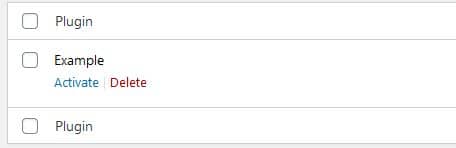
This plugin won’t do anything yet if you were to activate it. However, WordPress will recognize it as a functional add-on.
Activate it. You can see there is just a name without other information about the plugin. To add more information edit the code like the one below.
<?php
/**
* Plugin Name: Example
* Plugin URI: https://example.com/plugins/example/
* Description: Example is a simple plugin.
* Version: 1.0.0
* Requires at least: 5.2
* Requires PHP: 7.2
* Author: Honar Systems
* Author URI: https://honarsystems.com/
* License: GPL v2 or later
* License URI: https://www.gnu.org/licenses/gpl-2.0.html
* Text Domain: hs-example
* Domain Path: /hs-example
*/Of all this information, except the plugin’s name is optional. But if you intend to distribute your plugin, you should add as much data as possible.
If you go to Plugins in the Dashboard you will see the changes.

Read the descriptions of the items and add or remove them based on your desire.
1.1. Items we can define in the plugin main file
- Plugin Name: (required) The name of your plugin.
- Plugin URI: The home page of the plugin, should be a unique URL, preferably on your own website. This must be unique to your plugin. You cannot use a WordPress.org URL here.
- Description: A short description of the plugin, as displayed in the Plugins section in the WordPress Admin. This description should be fewer than 140 characters.
- Version: The current version number of the plugin.
- Requires at least: The lowest WordPress version that the plugin will work on.
- Requires PHP: The minimum required PHP version.
- Author: The name of the plugin author.
- Author URI: The author’s website or profile on another website.
- License: The short name (slug) of the plugin’s license (e.g. GPLv2).
- License URI: A link to the full text of the license.
- Text Domain: The text domain of the plugin.
- Domain Path: The domain path lets WordPress know where to find the translations.
- Network: Whether the plugin can only be activated network-wide. Can only be set to true, and should be left out when not needed.
The below example of a WordPress plugin information allows file-level PHPDoc DocBlock.
/**
* Plugin Name
*
* @package PluginPackage
* @author Your Name
* @copyright 2019 Your Name or Company Name
* @license GPL-2.0-or-later
*
* @wordpress-plugin
* Plugin Name: Plugin Name
* Plugin URI: https://example.com/plugin-name
* Description: Description of the plugin.
* Version: 1.0.0
* Requires at least: 5.2
* Requires PHP: 7.2
* Author: Your Name
* Author URI: https://example.com
* Text Domain: plugin-slug
* License: GPL v2 or later
* License URI: http://www.gnu.org/licenses/gpl-2.0.txt
*/2. Development of a custom WordPress plugin
Every plugin is different. They all share common components. For instance, all plugins use hooks to interact with WordPress.
Now your custom plugin is ready for development. You can add your PHP codes after the introductions comment in the example.php file.
We are going to change the “Read More” text of the post in our plugin.
/**
* Plugin Name: Example
* Plugin URI: https://example.com/plugins/example/
* Description: Example is a simple plugin.
* Version: 1.0.0
* Requires at least: 5.2
* Requires PHP: 7.2
* Author: Honar Systems
* Author URI: https://honarsystems.com/
* License: GPL v2 or later
* License URI: https://www.gnu.org/licenses/gpl-2.0.html
* Text Domain: hs-example
* Domain Path: /languages
*/
function hs_modify_read_more_link() {
return '<a class="more-link" href="' . get_permalink() . '">Click to Read!</a>';
}
add_filter( 'the_content_more_link', 'hs_modify_read_more_link' );The above code will change

To

Provide a shortcut to your Settings page with Plugin Action Links

See the “Deactivate” and “Settings” links underneath the name of the plugin. Those are plugin action links, and WordPress provides a filter named plugin_action_links for you to add more.
To add this link, go to the main file of your plugin which is example.php.
Add the following codes to the file
add_filter('plugin_action_links', 'hs_plugin_action_links', 10, 2);
function hs_plugin_action_links($links, $file) {
static $this_plugin;
if (!$this_plugin) {
$this_plugin = plugin_basename(__FILE__);
}
if ($file == $this_plugin) {
$settings_link = '<a href="' . get_bloginfo('wpurl') . '/wp-admin/admin.php?page=myplugin-settings">Settings</a>';
array_unshift($links, $settings_link);
}
return $links;
}Here we provided a plugin action link to the Settings admin page. The benefit of the plugin action link is that users see it immediately after they activate the plugin, thus adding to the overall experience.
Create a custom WordPress plugin with a database
Whether or not you should use a custom table for your plugin comes down to two factors: the structure and the amount of your data. WordPress normally uses MySQL as a database. If your custom plugin wants to interact with the database of WordPress, WordPress prepared a class to use. The $wpdb class prepares every CRUD action for users to interact safely with the WordPress database in the theme and plugin.
The $wpdb class is a simple utility for interacting with the database directly. $wpdb enables you to address queries to any table in your database, and it also helps you handle the returned data. The $wpdb class lets you add/modify/delete any data in WordPress modularly, making it a very powerful tool.
You can use the class to create and add some extra features to your website in your custom WordPress plugin by connecting to the database.
/**
* Plugin Name: Example
* Plugin URI: https://example.com/plugins/example/
* Description: Example is a simple plugin.
* Version: 1.0.0
* Requires at least: 5.2
* Requires PHP: 7.2
* Author: Honar Systems
* Author URI: https://honarsystems.com/
* License: GPL v2 or later
* License URI: https://www.gnu.org/licenses/gpl-2.0.html
* Text Domain: hs-example
* Domain Path: /languages
*/
function hs_custom_shortcode()
{
global $wpdb;
$posts = $wpdb->get_results(
"SELECT ID, post_title FROM
$wpdb->posts WHERE post_status = 'publish' AND post_type='post'
ORDER BY comment_count DESC LIMIT 0,4"
);
return $posts;
}
add_shortcode('hs_shortcode', 'hs_custom_shortcode');In this example, we create a WordPress plugin with a database to add a shortcode (hs_shortcode) to retrieve published posts. Add the following code to display the list of posts.
echo do_shortcode("[hs_shortcode]");First of all, you should add the class as a global variable
global $wpdb;the get_results() function is a method that will not only fetch your results but put them in a convenient object.
the query itself is next which is standard SQL. You can write any query here which will be executed.
$wpdb->posts is a variable that points to the posts table but you can write the table name directly like “wp_posts”.
The $results object now contains your data in the following format:
Array(
[0] => stdClass Object(
[ID] => 6
[post_title] => The Male Angler Fish Gets Completely Screwed
)
[1] => stdClass Object(
[ID] => 25
[post_title] => 10 Truly Amazing Icon Sets From Germany
)
)Sometimes you have to create your own tables with your custom plugin in the WordPress database to save some data. With the class, you can even create and interact with your custom tables in the database to save and fetch data to use in plugin features.
Database tables should be created upon activation. This can be done by a plugin and a function into the activation hooks using the following method:
register_activation_hook( __FILE__, 'hs_plugin_create_table' );
function hs_plugin_create_table() {
// Creating Table Code Goes Here
}Read more about the WordPress database and shortcodes to create a better and more professional plugin.
Note that, you should use WordPress class to create a plugin with a database. You can use a normal database connection in PHP but we do not recommend this because the $wpdb prevents SQL injection attacks.
Plugin updater from WordPress.org
Every plugin should have an update announcement to tell the users, it is time to update your plugin. If you upload your plugin to wordpress.org, your plugin users should notice that there is a new update. In the following codes, we are going to create a details popup page and updater for our plugin.
After a review of your plugin by the wordpress.org team, your plugin will have an information file in JSON format in the link below.
https://api.wordpress.org/plugins/info/1.0/{your_plugin_slug}.jsonIn this file, you can file information about your plugin in there like name, slug, version, download link and etc.
Add the following codes in your updater file or if your plugin doesn’t have an updater file, then add them in your main file (example.php).
add_filter('plugins_api', 'hs_plugin_info', 20, 3);
function hs_plugin_info($res, $action, $args)
{
// do nothing if this is not about getting plugin information
if ('plugin_information' !== $action) {
return false;
}
$plugin_slug = 'hs-example'; // we are going to use it in many places in this function
// do nothing if it is not our plugin
if ($plugin_slug !== $args->slug) {
return false;
}
// info.json is the file with the actual plugin information on your server
$remote = wp_remote_get('https://api.wordpress.org/plugins/info/1.0/hs-example.json', array(
'timeout' => 10,
'headers' => array(
'Accept' => 'application/json'
))
);
if (!is_wp_error($remote) && isset($remote['response']['code']) && $remote['response']['code'] == 200 && !empty($remote['body'])) {
$remote = json_decode($remote['body']);
$res = new stdClass();
$res->name = $remote->name;
$res->slug = $plugin_slug;
$res->version = $remote->version;
$res->tested = $remote->tested;
$res->requires = $remote->requires;
$res->author = '<a href="https://honarsystems.com">Honar Systems</a>';
$res->author_profile = 'https://profiles.wordpress.org/honarsystems';
$res->download_link = $remote->download_link;
$res->trunk = $remote->download_link;
$res->requires_php = $remote->requires_php;
$res->last_updated = $remote->last_updated;
$res->sections = array(
'description' => $remote->sections->description,
'installation' => $remote->sections->installation,
'changelog' => $remote->sections->changelog
// you can add your custom sections (tabs) here
);
// in case you want the screenshots tab, use the following HTML format for its content:
if (!empty($remote->sections->screenshots)) {
$res->sections['screenshots'] = $remote->sections->screenshots;
}
$res->banners = array(
'low' => 'https://honarsystems.com/plugins/example-772x250.jpg',
'high' => 'https://honarsystems.com/plugins/example-1544x500.jpg'
);
return $res;
}
return false;
}
add_filter('site_transient_update_plugins', 'hs_push_update');
function hs_push_update($transient)
{
if (empty($transient->checked)) {
return $transient;
}
// info.json is the file with the actual plugin information on your server
//https://api.wordpress.org/plugins/info/1.0/wordfence.json
$remote = wp_remote_get('https://api.wordpress.org/plugins/info/1.0/hs-example.json', array(
'timeout' => 10,
'headers' => array(
'Accept' => 'application/json'
))
);
if ($remote) {
$remote = json_decode($remote['body']);
// your installed plugin version should be on the line below! You can obtain it dynamically of course
if ($remote && version_compare('1.0', $remote->version, '<') && version_compare($remote->requires, get_bloginfo('version'), '<')) {
$res = new stdClass();
$res->slug = 'hs-example';
$res->plugin = 'hs-example/example.php'; // it could be just YOUR_PLUGIN_SLUG.php if your plugin doesn't have its own directory
$res->new_version = $remote->version;
$res->tested = $remote->tested;
$res->package = $remote->download_link;
$transient->response[$res->plugin] = $res;
}
}
return $transient;
}Go to your plugin section on your admin page and you will see the below view

If you click on View details you will see the information about your plugin.

1. hs_plugin_info
This function passes with plugins_api to define plugin information when you click the View details link.
As you see there are sections (Description, Installation, Change Log, and Screenshots) and Version and Other Information.
In the function, we got information about the plugin below code.
$remote = wp_remote_get('https://api.wordpress.org/plugins/info/1.0/hs-example.json', array(
'timeout' => 10,
'headers' => array(
'Accept' => 'application/json'
))
);After getting the JSON file, we parse it and fill in the items from the JSON file.
2. hs_push_update
In this function, we are going to tell WordPress to update our plugin based on our information.
Fill in the necessary items especially the download link to download the new version of the plugin and install it.
After passing this function by site_transient_update_plugins you can see the link that appeared below the plugin name that tells you, it is time to update your plugin.
Self-hosted plugin updates
Sometimes you need to update your plugin from your website instead of the WordPress official website. To do this you need to change some code to upgrade.
Create a .json file with updated information and plugin ZIP archive on your server
JSON file should contain the plugin name, version, download URL, description and etc.
In this example, our current plugin version is 1.0.0 and we are going to update it to 1.0.1. Then we will have a JSON file with the following format.
{
"name": "Example",
"slug": "hs-example",
"version": "1.0.1",
"author": "<a href=\"https:\/\/www.honarsystems.com\/\">Honar Systems<\/a>",
"author_profile": "https:\/\/profiles.wordpress.org\/honarsystems",
"requires": "3.9",
"tested": "5.5.3",
"requires_php": "5.3",
"last_updated": "2020-10-21 3:33pm GMT",
"sections": {
"description": "Description of plugin",
"installation": "Installation instructions",
"faq": "FAQ",
"changelog": "Change log information",
"screenshots":"<ol><li><a href=\"https:\/\/honarsystems.com\/plugins\/example\/img1.jpg\"><img src=\"https:\/\/honarsystems.com\/plugins\/example\/img1.jpg\" alt=\"Your Alt\"><\/a><p>Your Caption<\/p><\/li><\/ol>"
},
"download_link": "https:\/\/honarsystems.com\/plugins\/example.zip",
"screenshots" : {
"src":"https://honarsystems.com/example-img1.jpg",
"caption":"IMG 1"
}
}As you see there is information about the plugin (hs-example) in this JSON file. Upload this file to your server.
In the previous section, this file was created by wordpress.org, but here our plugin is not hosted on wordpress.org.
This example.json file can be the same as the wordpress.org file format or your own format. If you change the format to your own format just remember that you have to fill in the items based on your format.
In the following codes, we are going to define the information section and update management.
Create plugin updater for custom WordPress plugin
Add the following codes in the updater file of your plugin. If there is no updater file, you can add them to the main file.
add_filter('plugins_api', 'hs_plugin_info', 20, 3);
function hs_plugin_info($res, $action, $args)
{
// do nothing if this is not about getting plugin information
if ('plugin_information' !== $action) {
return false;
}
$plugin_slug = 'hs-example'; // we are going to use it in many places in this function
// do nothing if it is not our plugin
if ($plugin_slug !== $args->slug) {
return false;
}
// info.json is the file with the actual plugin information on your server
$remote = wp_remote_get('https://honarsystems.com/plugins/example.json', array(
'timeout' => 10,
'headers' => array(
'Accept' => 'application/json'
))
);
if (!is_wp_error($remote) && isset($remote['response']['code']) && $remote['response']['code'] == 200 && !empty($remote['body'])) {
$remote = json_decode($remote['body']);
$res = new stdClass();
$res->name = $remote->name;
$res->slug = $plugin_slug;
$res->version = $remote->version;
$res->tested = $remote->tested;
$res->requires = $remote->requires;
$res->author = '<a href="https://honarsystems.com">Honar Systems</a>';
$res->author_profile = 'https://profiles.wordpress.org/honarsystems';
$res->download_link = $remote->download_link;
$res->trunk = $remote->download_link;
$res->requires_php = $remote->requires_php;
$res->last_updated = $remote->last_updated;
$res->sections = array(
'description' => $remote->sections->description,
'installation' => $remote->sections->installation,
'changelog' => $remote->sections->changelog
// you can add your custom sections (tabs) here
);
// in case you want the screenshots tab, use the following HTML format for its content:
if (!empty($remote->sections->screenshots)) {
$res->sections['screenshots'] = $remote->sections->screenshots;
}
$res->banners = array(
'low' => 'https://honarsystems.com/plugins/example-772x250.jpg',
'high' => 'https://honarsystems.com/plugins/example-1544x500.jpg'
);
return $res;
}
return false;
}
add_filter('site_transient_update_plugins', 'hs_push_update');
function hs_push_update($transient)
{
if (empty($transient->checked)) {
return $transient;
}
// info.json is the file with the actual plugin information on your server
//https://api.wordpress.org/plugins/info/1.0/wordfence.json
$remote = wp_remote_get('https://honarsystems.com/plugins/example.json', array(
'timeout' => 10,
'headers' => array(
'Accept' => 'application/json'
))
);
if ($remote) {
$remote = json_decode($remote['body']);
// your installed plugin version should be on the line below! You can obtain it dynamically of course
if ($remote && version_compare('1.0', $remote->version, '<') && version_compare($remote->requires, get_bloginfo('version'), '<')) {
$res = new stdClass();
$res->slug = 'hs-example';
$res->plugin = 'hs-example/example.php'; // it could be just YOUR_PLUGIN_SLUG.php if your plugin doesn't have its own directory
$res->new_version = $remote->version;
$res->tested = $remote->tested;
$res->package = $remote->download_link;
$transient->response[$res->plugin] = $res;
}
}
return $transient;
}There is a tiny difference between updating from wordpress.org or from your own server. This is a JSON file link. In wordpress.org we used
https://api.wordpress.org/plugins/info/1.0/hs-example.jsonAnd in the updating from our server, we downloaded from our own server which was linked below.
https://honarsystems.com/plugins/example.jsonTest your custom WordPress plugin
WordPress is safe enough, but sometimes plugins have security issues that cause problems. Attackers can use the advantage of the plugin’s vulnerabilities to attack the websites. You as a developer should take care of the bugs and vulnerabilities of your plugin.
Fortunately, WordPress has some built-in functions to sanitize and validate the inputs and outputs.
Publish your plugin
Once you’ve created and tested your plugin, you can start publishing it to the world.
1. Publish your plugin on the WordPress plugin directory
By submitting your plugin to the WordPress Plugin Directory, you can share your work with the community. you’ll need to make sure that your plugin complies with best practices and the Detailed Plugin Guidelines before uploading it for review. It might take a while for your plugin to be reviewed and accepted.
Once your plugin is approved, you’ll need to add your files to the SVN directory. Then, WordPress users will be able to install your plugin on their sites. The instructions for uploading plugins to SVN will be sent by email from the wordpress.org website.
2. Share the plugin on your own website
If you prefer to share your plugin on your own website for your users, simply you can add it to your website and even create an update system from your own website as we discussed above.
Sometimes you want to sell your WordPress plugin on your own website, it won’t be a problem for your clients and customers.
3. Sell your WordPress plugin in the marketplaces
There are marketplaces out there for you to upload and sell your plugin and make some money from it.
Conclusion
WordPress plugins are useful codes to solve problems. If you want to create a custom WordPress plugin, you should do research about WordPress development itself like coding and database, and other plugins. If you solve an important problem in your plugin, you could reach a lot of users and even make money from it.
We provide some basic information about development and create a custom WordPress plugin from scratch step by step with extra coding like database development in the plugin, we hope it will be useful for our visitors.